II. Tạo User Profile cho Google Chrome
Để tạo một User Profile cho Google Chrome, thực hiện các thao tác sau:
1. Truy cập vào đường dẫn sau:
[Ổ đĩa hệ thống]:\Documents and Settings\[Tên người dùng]\Local Settings\Application Data\Google\Chrome.
2. Mở thư mục Application.
Hình 3: Truy cập vào thư mục Application.
3. Trong thư mục này chúng ta sẽ thấy file Chrome.exe với biểu tượng của Chrome. Phải chuột lên file này rồi chọnCreate Shortcut. Tiếp theo đổi tên Shortcut vừa tạo thành New. Phải chuột lên New chọn Properties. Trong trườngTarget của hộp thoại thuộc tính, thay đổi địa chỉ mặc định bằng địa chỉ sau:
[Ổ đĩa hệ thống]:\Documents and Settings\[Tên người dùng]\Local Settings\Application Data\Google\Chrome\Application\chrome.exe" --user-data-dir="[Ổ đĩa hệ thống]:\Documents and Settings\[Tên người dùng]\Local Settings\Application Data\Google\Chrome\User Data\New"
Hình 4: Các thao tác thực hiện với Shortcut New.
4. Sau đó kéo Shortcut vừa tạo ra màn hình desktop, rồi click đúp vào nó. Khi đó một User Profile mới có tên New sẽ được tạo. Profile sẽ được lưu vào thư mục có tên New trong đường dẫn sau:
[Ổ đĩa hệ thống]:\Documents and Settings\[Tên người dùng]\Local Settings\Application Data\Google\Chrome\User Data.
Hình 5: Vị trí lưu Profile của Chrome.
Để sử dụng Profile mới này chúng ta sẽ phải khởi chạy Chrome từ Shortcut đã được đưa ra màn hình.
Trên đây là tất cả những gì chúng ta cần thực hiện để tạo Profile trên ứng dụng trình duyệt Mozilla Firefox và Google Chrome. Nếu muốn tạo nhiều Profile chúng ta chỉ cần thực hiện lại các thao tác trên cho đến khi tạo đủ các Profile cần thiết.
Nếu đường dẫn là progamfile thi ta sử dụng : "C:\Program Files\Google\Chrome\Application\chrome.exe" --user-data-dir="C:\Program Files\Google\Chrome\Application\New" đê tạo profile ....yeye
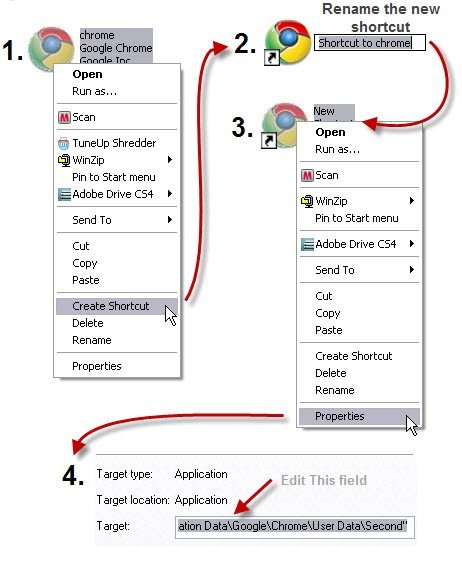

 Thời tiết một số địa phương ở nước ta
Thời tiết một số địa phương ở nước ta  Return to top of page
Copyright © 2010 | Platinum Theme Converted into Blogger Template by HackTutors
Return to top of page
Copyright © 2010 | Platinum Theme Converted into Blogger Template by HackTutors